
﹛﹛﹛USB-Shield 每 Your Internet Banking Security Guard
Have you ever used Internet Banking before? Is Internet Banking safeˋWhat about Interent Banking services? To help you enjoy such services, use ICBC USB-Shield.
I. What is USB-Shield?
USB-Shield is a patented customer certificate 每 USB key, launched by ICBC in 2003. It is a high-level security tool offered to help you using Internet Banking services. It looks very similar to U disk and acts as a shield to protect your money in Internet Banking.
Technically, USB-Shield is a tool for safe sign and digital authentication for Internet Banking services. It has a built-in intelligent microprocessor and uses 1024 asymmetric algorithm for encryption/decryption of online data and digital signing in order to ensure confidentiality, authenticity, integrity and non-repudiation of online transactions.
II. Why to Choose USB-Shield?
♂ Secure
Once USB-Shield held in hand, security risks such as hacker, faked websites or Trojan virus can be avoided when using Internet Banking services. USB-Shield can ensure that your money in Internet Banking is safe.
Customer who uses Logon Password and Payment Password when making payment through Internet Banking needs to make sure the safety of Card Number and Password. Computer used for logon Internet Banking must be reliable. Anti-virus software in the computer must be updated regularly. Patches must be downloaded timely. Always access Internet Banking properly and do not open programs, games, mails from unknown sources. Even if you haven*t formed all the above habits, USB-Shield is the best choice. Use Internet Banking freely as long as Logon Card Number, Logon Password, USB-Shield and USB-Shield Password are not disclosed to a person at the same time.
Besides USB-Shield, ICBC also launches a series of security measures for customers: Logon ID (self-defined logon different from traditional logon using account number), Double control using logon password and payment password, Payment limit control. Means such as web address verification, website certificate authentication (click ※Encryption Lock§ icon at the lower right of ICBC web page) and reserved information verification are used to identify and guard against bogus banking websites.
♂ Convenient
Once USB-Shield held in hand, no more restrictions by various kind of payment limits when making large online transfer, remittance, payment and shopping.
Customer Type |
Parameter |
Transaction Limit (Yuan) |
Involved Transaction |
Remark |
Remnant Customers registered over Counter using static password |
Single Payment |
1000 (changing to 300 from Sept 1, 2006) |
Online Shopping, Online Payment Tuition Payment Outward Transfer/Remittance |
payment limit for ICBC appointed low risk websites is specified individually |
Daily Cumulative |
5000 (changing to 300 from Sept 1, 2006) |
|||
Total |
30000 (changing to 300 from Sept 1, 2006) |
|||
Customers with E-banking Code Card |
Single Payment |
1000 |
||
Daily Cumulative |
5000 |
|||
Customers with USB-Shield |
No above transaction limit, accessing to all kinds of services such as large amount transfer/remittance 24hour a day |
|||
Once USB-Shield held in hand, you can enjoy our unique ICBC finance services after signing Personal Finance Agreement through Internet Banking. See below the comparison of Internet Banking services between customer with and without USB-Shield.
ICBC has different classifications for customer of Personal Internet Banking:
Registration: customer with passbook, customer registered through self-service, customer registered over Counter.
USB-Shield: Customer using Static Password, Customer with Code Card and customer with USB-Shield.
Since USB-Shield and Code Card must be applied over ICBC Counter, therefore, customer with USB-Shield or Customer with Code Card must be customer registered over Counter. Customer using Static Password includes customer with passbook, customer registered through self-service and some customers registered over Counter. Owing to the difference in security level exists in different types of customer, ICBC offers different Internet Banking services to minimize risk. Following is the comparison of Internet Banking services offered for different type of customers:
﹛﹛﹛
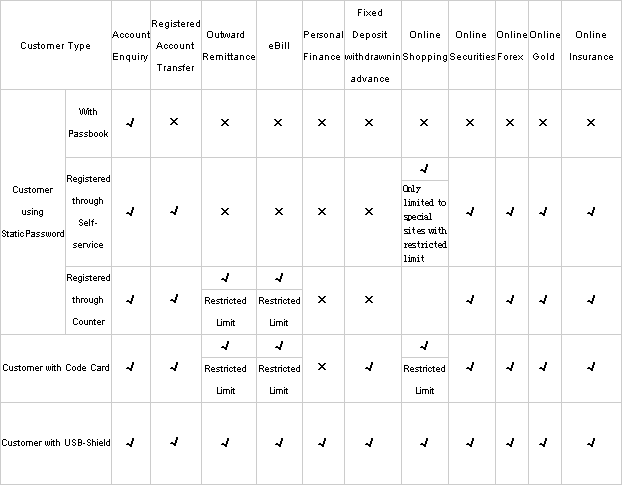
♂ Diversified
Once USB-Shield held in hand, you can bind ICBC USB-Shield with Alipay Account Number. Use USB-Shield to authenticate the logon to Alipay to ensure the money in your Alipay Account is safe.
To help internet community in large prevent from online payment risk and to promote e-commerce, ICBC and Alibaba's Alipay joint hands to launch a project in sharing digital certificate. After customer bind the ICBC USB-Shield and Alipay account number, ICBC USB-Shield must be inserted before logon Alipay to make payment, withdraw cash or reload. Customer logon Alipay without using ICBC USB-Shield can only make enquiry. Hence, once has ICBC USB-Shield bind, Alipay customer need not worry about the money in the Account even if the account number or password is accidentally disclosed as long as ICBC USB-Shield is held in hand.
III. Application and Use of USB-Shield
Being an ICBC Personal Internet Banking Customer, you can apply USB-Shield at ICBC business office with your valid ID card and the Peony Card used in registering Internet Banking. There are three steps in using USB-Shield:
Step 1: Install Driver
If you use Personal Internet Banking first time through computer, refer ICBC Guide to Personal Internet Banking System Setting to make adjustment on your computer setting first and install USB-Shield Driver later. Drivers of different brands of USB-Shield can only be installed under its own brand. Run USB-Shield CD if installed through CD. Select ※System Upgrade§ at the Installation Main Page. System will automatically detect and prompt you to install patches. When completed, select ※Install Driver§ to install USB-Shield Driver.
Step 2: Download Certificate
After applying for USB-Shield, you can entrust ICBC counter staff to download personal certificate into USB-Shield. Alternatively, logon ICBC Personal Internet Banking, enter "Customer Service 每 USB Shield Management - USB Shield Self-service Download" to complete the download. Please ensure USB-Shield is connected to computer's USB interface before download. Please go to Counter to download if unsuccessful.
Step 3: Use it!
After logon ICBC Personal Internet Banking, just follow system prompts to insert USB-Shield into computer's USB interface and start making any transfer, remittance or payment. Enter USB-Shield password. Payment will be completed if no error found by ICBC system.
IV. Price
Being an ICBC Personal Internet Banking Customer, you can apply USB-Shield at ICBC business office with your valid ID card and the Peony Card used in registering Internet Banking. There are three steps in using USB-Shield:
Product Style No. |
Certificate Price |
Current USB-Shield Appearance |
Former USB-Shield Appearance |
||||
|
Gemplus |
GEMPC KEY ( 16K ) |
60 Yuan |
|||||
Gem e-Seal ( 32K ) |
60 Yuan |
||||||
G&D |
STARKEY 100 ( 32K ) |
60 Yuan |
|||||
Huahong |
BHDC USB ( 16K ) |
58 Yuan |
|||||
BHDC USB ( 32K ) |
60 Yuan |
||||||
HH-UKEY ( LCD ) |
85 Yuan |
||||||
| ﹛Remark: ﹛• All styles of USB-Shield have the same functions. ﹛• Prices listed here are for reference only. Refer to Notices by ICBC business office for latest prices. |
|||||||
♂ Update USB-Shield
Service Period of USB-Shield Certificate is 5 years. One month before Certificate expired, ICBC Internet Banking System will prompt you to extend. Follow the steps below to extend:
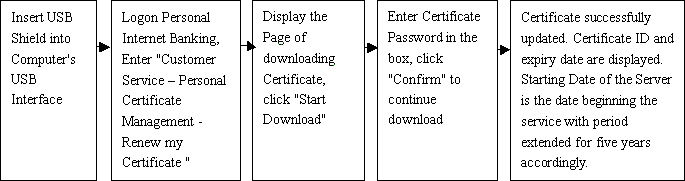
♂ Cancel USB-Shield
Follow the steps below to cancel USB-Shield by yourself if you are not using it any longer. If you wish to use again after canceling, please bring along your USB-Shield, Internet Banking Registration Card and your valid ID card to ICBC business office to restart it.
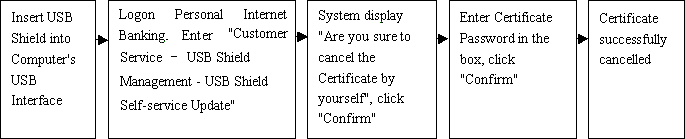
♂ USB-Shield Password
After you get the USB-Shield, change the password immediately at ICBC Counter or use certificate software tool to change by yourself. Or logon Personal Internet Banking and change at "Customer Service 每 USB Shield Management - USB Shield Password Update".
If you forget USB-Shield Password when using it, reset it at ICBC business office with your USB-Shield, Internet Banking Registration Card and valid ID card. If you enter USB-Shield Password wrongly for more than 6 consecutive times when using Internet Banking service, system will automatically lock up the certificate. You have to bring along your USB-Shield, Internet Banking Registration Card and your valid ID card to ICBC business office to reset the Password.
♂ Report loss of USB-Shield
If USB-Shield is lost accidentally, please come to ICBC business office immediately to freeze it in order to ensure the safety of your Internet Banking account. Certificate can be changed if USB-Shield is confirmed to be lost. When certificate starts effective, download it again as usual, or seek help from ICBC counter staff.


