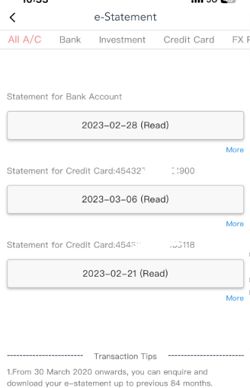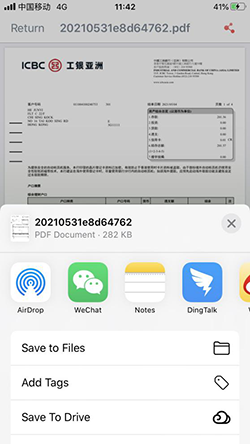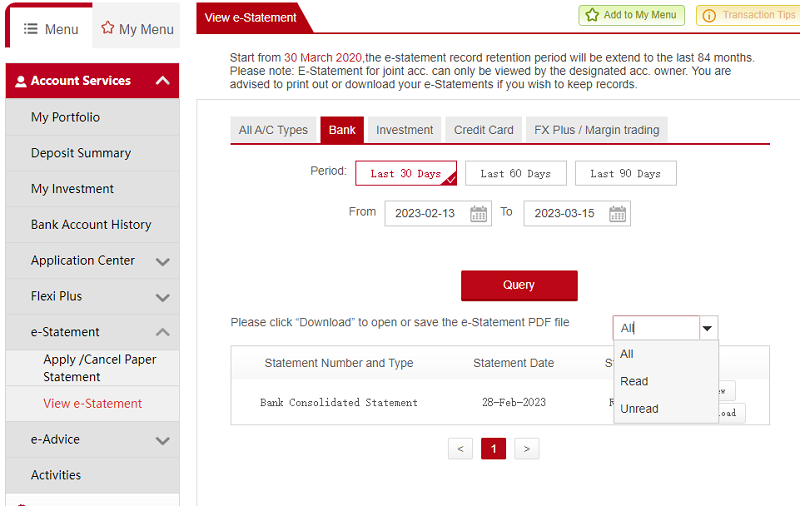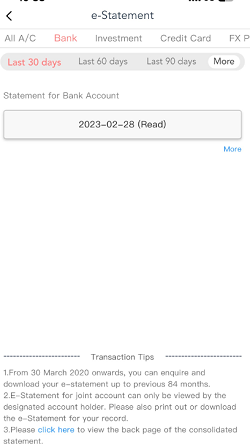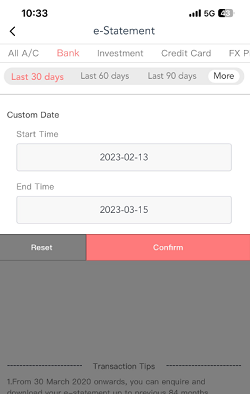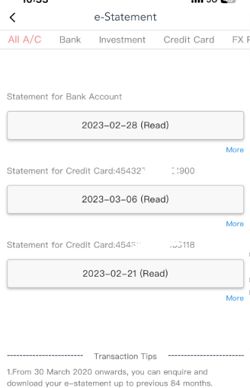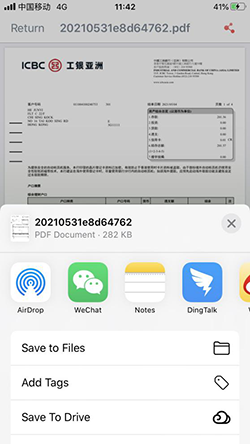Login Internet Banking
Personal/Private Banking Business Register NowHow to View–Statement
Internet Banking
Step 1: Logon to Internet Banking via http://www.icbcasia.com
Step 2: Select [Account Services]→ [e-Statement]→[View e-Statement]
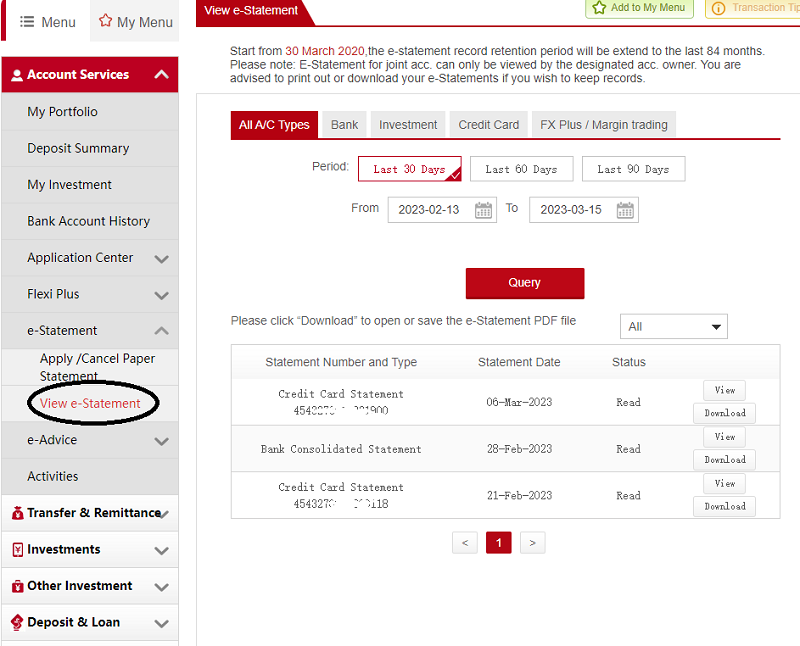
“View e-Statement “
- Customers can browse and download monthly /daily e-Statement via this function.
- The function displays “All account types” by default, customers can select categories include Bank, Investment, Credit Card and FX Plus / Margin trading.
- Please click “download” to print the e-Statement. e-Statements are in Portable Data Format (PDF), your computer should have installed with an Acrobat Reader (version 7.0 or above) to view the statements. If your computer have not installed with Acrobat Reader, You can download a free version of Acrobat Reader from the Adobe website.
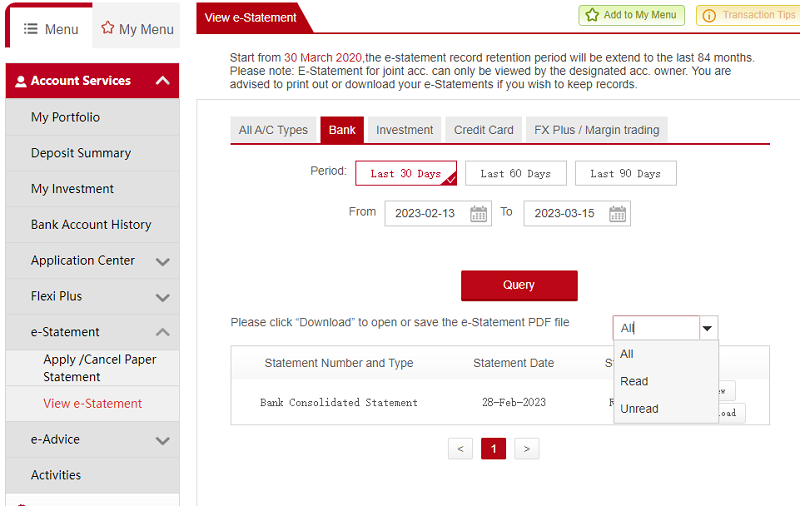
- Customer can “download” PDF file with three categories including “All” , “Read “, “Unread”.
Mobile Banking app
Step 1: Login on the ICBC(Asia) Mobile Banking app
Step 2: Select [Account Management] and then [e-Statement]
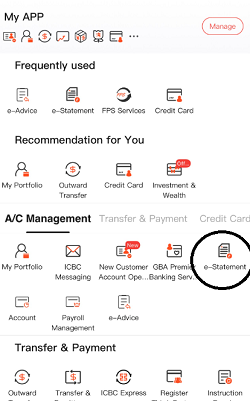
Viewing your e-Statement
- Clients can browse and download monthly/daily e-Statements via this function.
- By default, the function displays e-Statements from “All accounts”, but clients can select categories including “Bank”, “Investment”, “Credit Card”, and “FX Plus / Margin trading”.
- By default, the function displays statements from the last 30 days, but clients can select to view e-Statements from the last 60 or 90 days, or otherwise select “more”to filter through e-Statements generated within the last 84 months. If there were no e-Statements generated in the last 30 days, the display will show “No related statements”.
(Note: filter time periods are limited to be set to at most 12 months)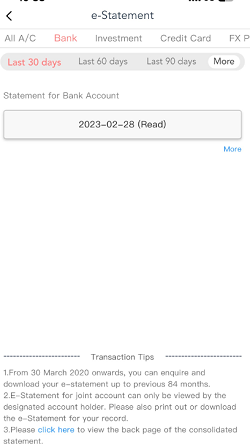
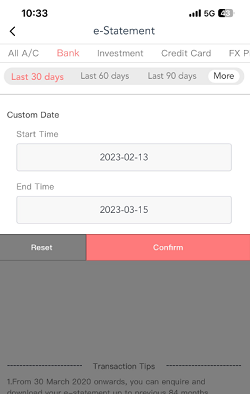
- To download the e-Statement, select the particular e-Statement to immediately open the pdf file. After opening the pdf, select the share icon on the top right to download or share the e-Statement.